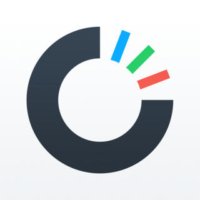 Do you use Dropbox to store your pictures and videos? If yes, then it may be worth knowing that the cloud storage service also offers a photo/video management application called Carousel which the company touts as “a gallery for all the photos and videos from your life.”
Do you use Dropbox to store your pictures and videos? If yes, then it may be worth knowing that the cloud storage service also offers a photo/video management application called Carousel which the company touts as “a gallery for all the photos and videos from your life.”
In this article, we will discuss some important features of Carousel, and will also list some pros and cons for you to help decide whether or not the app is worth it.
The timeline view
Once installed and set up properly, the app backs up photos and videos from your camera roll to Dropbox servers via Wi-Fi (that’s default, although you can also choose to sync over a data connection), and presents them, along with the photos already stored in your Dropbox, chronologically by event date.
For example, the following screenshot shows the timeline view of the images that I captured last month while covering the Floatify app.
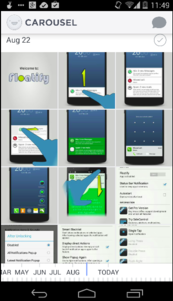
You can scroll the screen vertically to view other events. The images are condensed in such a way that you don’t have to scroll through all the pics related to a particular event. Even still, there’s also a slider at the bottom, which you can use to easily find photos dating back as far as the earliest shot stored in your Dropbox account. Just tap on an image to view it in full screen, and tap again to go back to the timeline view.
Another feature unique to the app is the way it displays thumbnails in the timeline view; while most of the pics are displayed in regular size, a few are displayed with a double-sized thumbnail. These are the ones that the app gives the highest “smile score”, or in layman’s terms, the ones the app thinks you’ll most likely want to see.
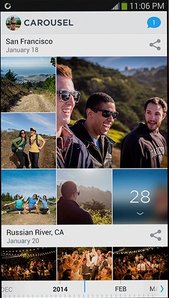
Select and share
With Carousel, you can easily share a single photo, multiple photos, or even a complete event. Just tap the circle present at the right hand corner over each grouping, and you’ll observe that all the photos of that event will get selected.

Just tap on that circle again, and all the photos will get unselected; at this point you can tap on individual circles (that appear on thumbnails) to select individual photos.
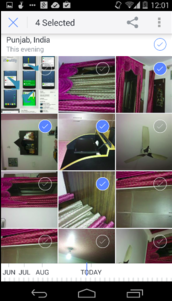
In addition, you can also select individual photos while viewing them in landscape (full screen mode). Whenever you tap on a photo to view it in landscape mode, the app gives you a “Swipe up to Share” option, with which you can select photos that queue up horizontally at the top.

Finally, the app also lets you share photos with family and friends in private conversations. To enable this feature, just tap on the grey-coloured chat icon that appears at the top-right corner of the app window.
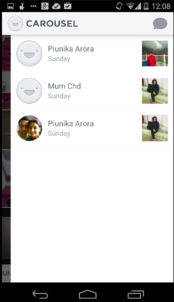
As for sharing options, you can either share photos in conversations (using name, e-mail, or phone number of a contact), or via third party communication apps installed on your device. Should you choose to share images with someone who doesn’t have Carousel installed (or enabled), the app sends an http link through which the recipient can access the photos.
Hide and delete
The app also allows you to hide images that you do not want to be displayed in the timeline view. Just select the image (or images) and click the “Hide” option that appears after you tap the options icon (the three vertical dots present at the top-right corner of the app window).
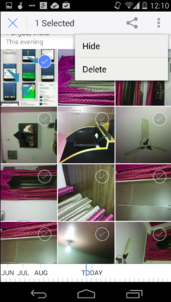
To access hidden photos, tap the smiley that’s present at the top-left corner of the app window (see last screenshot in the previous section) and then select “View hidden photos & videos”. Here you can select the photos to un-hide or delete them.
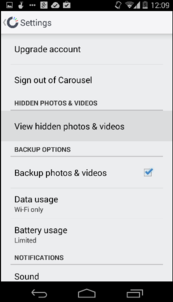
Pros
- Automatically backs up photos as you click them
- Allows you to access photos even in offline mode
- Navigation is smooth, and viewing high-quality images takes just a second or two
Cons
- The app’s storage is limited by the storage amounts permitted by your Dropbox plan
- You can’t explicitly tell it what not to sync
- Deleting photos isn’t easy, as it requires you to hide them first
- No way to remove conversations
- You can’t edit an image’s date metadata.
Conclusion
Despite certain missing features, the app looks promising and acts as a useful front-end for photos and videos stored in your Dropbox account. One thing you should keep in mind is that Dropbox offers limited free storage, which means that the app would gradually push you towards upgrading to paid accounts.
For those interested in giving the app a try, you can download the app from Google Play Store as well as Apple App Store.
The post Get started with Dropbox’s new photo-organization app, Carousel appeared first on Make Tech Easier.
![]()














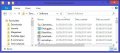
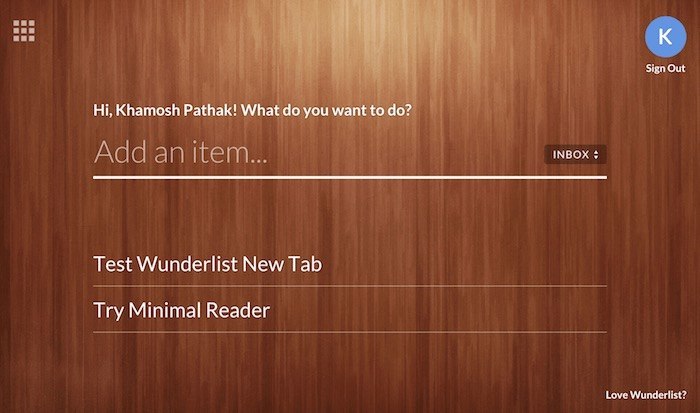







No Comments