 SymphonyOS started life back in 2004 as an experiment in using HTML rendering for the desktop. In 2007, the project’s lead developer was asked to work with a Chinese PC maker to develop an OS based on Symphony. Now after a hiatus of several years, the project has been renewed with the aptly-named phoenix series of releases.
SymphonyOS started life back in 2004 as an experiment in using HTML rendering for the desktop. In 2007, the project’s lead developer was asked to work with a Chinese PC maker to develop an OS based on Symphony. Now after a hiatus of several years, the project has been renewed with the aptly-named phoenix series of releases.
SymphonyOS 14.1 was recently released, and although it is marked as a Beta (and not suitable for everyday use), this is a good chance to see the direction this innovative project is taking.
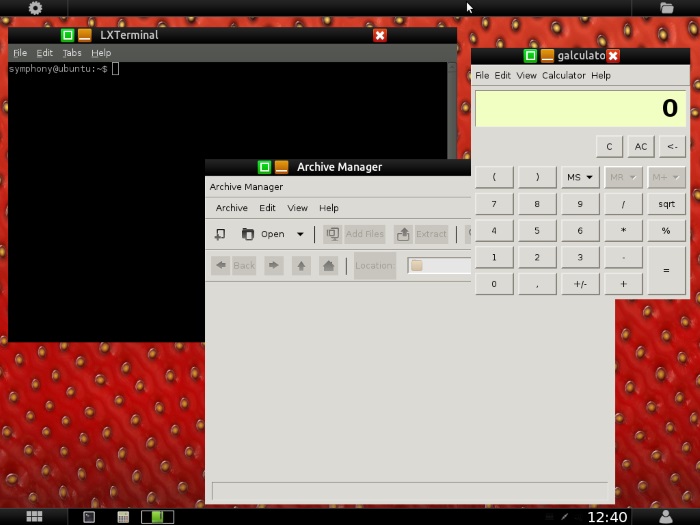
To get started, download the .iso file from the SymphonyOS downloads page. Burn the .iso to a disc and boot your PC from the disk. SymphonyOS comes as a Live CD, and the normal way to install it would be to boot into the Live CD and then run the installer. However, I tried this, and although the Live CD boots fine, I could not get the installer to run from within the Live CD environment.
Fortunately the boot menu on the Live CD has an option to start the installer directly without needing to start the desktop. Pick the “Install – start the installer directly” option and then follow the instructions. Once SymphonyOS has installed, your machine will reboot into desktop. You need to log in using the pre-configured account (username: symphony, password: symphony).
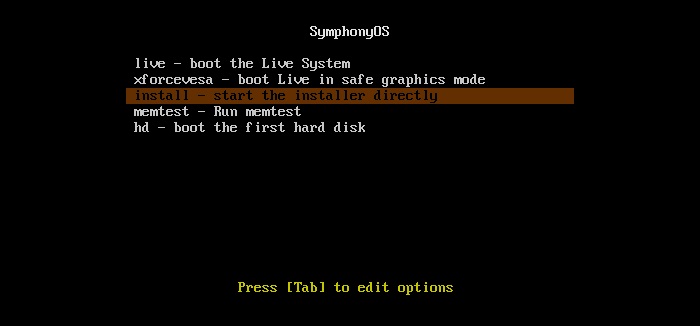
The SymphonyOS desktop is quite unique when compared to other conventional Linux distributions. Building on the heritage of its previous versions, the most striking thing about the desktop, other than the bright strawberry background, is the corner icons. The bottom-left icon gives you access to your installed apps. The top-left icon is for the settings, while the top-right icon opens the file manager. Last, but not least, is the bottom-right icon which displays the shutdown menu.

The desktop does retain some traditional elements in that there is a task bar at the bottom, and on the bottom right there is the almost obligatory clock and system tray. But mixed in with the traditional is the unique. For example, the minimize, maximize and close buttons for individual windows are quite different in SymphonyOS.
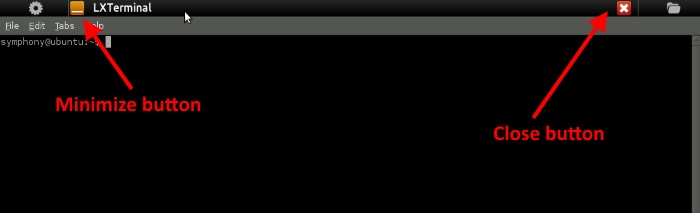
Most applications start maximized with the title bar merged into the black bar at the top of the desktop. Towards the top-right is the close button, and towards the top-left is the minimize button. However, the maximize/restore button is nowhere to be seen. Clicking the black bar and dragging it down slightly forces the application to “undock” and exposes the other button. Once accessible, the button works as expected.
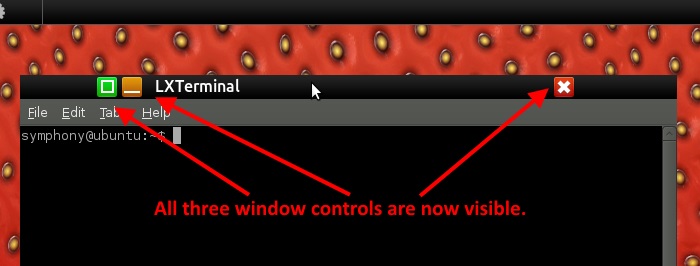
SymphonyOS doesn’t come with many pre-installed applications. There is Firefox for web browsing, three different terminals, and a few simple accessories like a notepad and an archive (.zip) manager. To install new packages, you need to use the Synaptic Package Manager. It seems that there are still quite a few bugs to work out with this Beta, clicking on the “Synaptic Package Manager” icon fails to start the application and neither does it report any errors.
It can be started via a terminal window using the following command:
sudo synaptic
|
For those unfamiliar with the Synaptic Package Manager, it can be a bit unwieldy, but with a bit of practice you can get the hang of it. You can also use apt-get from the command line. For example to install LibreOffice, type:
sudo apt-get install libreoffice |
The “phoenix” releases of SymphonyOS are clearly a work in progress, but the potential is there for it to become something special. The unique desktop is interesting and isn’t hard to master. The app launcher could easily become over-crowded if lots of packages are installed, but I am sure the developers can come up with a way to solve that.
It will be interesting to see how SymphonyOS develops over the next few months. If you give it a try then please do share you experiences with us by using the comments section below.
The post SymphonyOS 14.1 review appeared first on Make Tech Easier.
![]()











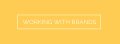


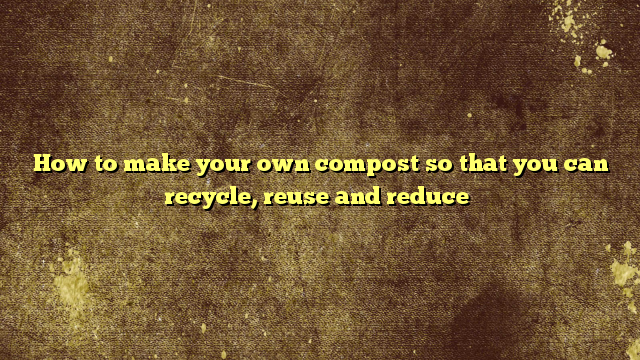



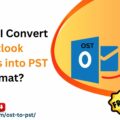


No Comments