Apache Tomcat is an open source web server used to deploy and serve JavaServer Pages (JSP) and Java servlets.
- These instructions are intended specifically for installing Apache Tomcat 8 on Ubuntu 14.04.
- I’ll be working from a Liquid Web Core Managed Ubuntu 14.04 server, and I’ll be logged in as root.
- As of the publication of this tutorial Apache Tomcat 8 now has its first stable release: 8.0.9. To install a stable release of Apache Tomcat 7 visit our tutorial on installing Apache Tomcat 7.
First, head-on-over to the Apache Tomcat 8 Download site.
Then, under the heading
From your server, download Apache Tomcat 8 from the URL you copied in the previous step:
wget http://mirrors.ibiblio.org/apache/tomcat/tomcat-8/v8.0.9/bin/apache-tomcat-8.0.9.tar.gz
After the download completes, decompress the file:
tar xvzf apache-tomcat-8.0.9.tar.gz
Now, move the file into a proper location:
mv apache-tomcat-8.0.9 /opt/tomcat
Before you can use Tomcat you’ll have to install the Java Development Kit (JDK) 7. First let’s check to see if Java is installed:
java -version
If that returns the following then Java hasn’t yet been installed:
The program 'java' can be found in the following packages:
To install Java, simply run the following command (and at the prompt enter
apt-get install openjdk-7-jdk
Now let’s set the environment variables in .bashrc:
vim ~/.bashrc
Add this information to the end of the file:
export JAVA_HOME=/usr/lib/jvm/java-7-openjdk-amd64
export CATALINA_HOME=/opt/tomcat
Simply save and exit .bashrc, then make the changes effective by running the following command:
. ~/.bashrc
Tomcat and Java should now be installed and configured on your server. To activate Tomcat, run the following script:
$CATALINA_HOME/bin/startup.sh
You should get a result similar to:
Using CATALINA_BASE: /opt/tomcat
Using CATALINA_HOME: /opt/tomcat
Using CATALINA_TMPDIR: /opt/tomcat/temp
Using JRE_HOME: /usr/lib/jvm/java-7-openjdk-amd64/
Using CLASSPATH: /opt/tomcat/bin/bootstrap.jar:/opt/tomcat/bin/tomcat-juli.jar
Tomcat started.
Verify that Tomcat is working by visiting the_IP_of_your_server:8080. For example: http://127.0.0.1:8080
Want to Try This Tutorial?
Launch a Free* Storm Server
*For new customers only
Thank you. Your request has been submitted and we’ll be sending you a $75 Storm coupon shortly!













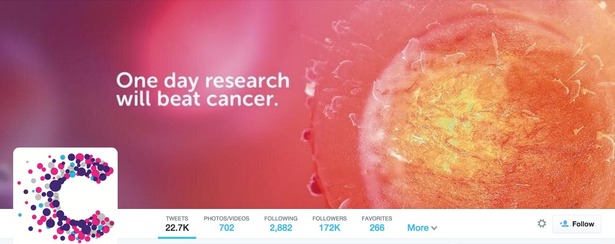

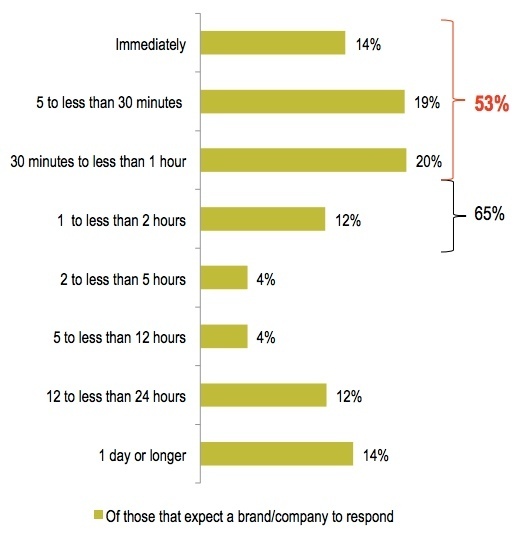








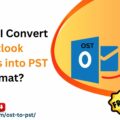


No Comments