Are you one of those users who are struggling in finding appropriate solution to convert MBOX files to Outlook? If yes, then this article is exactly what you are looking for. So, let’s get started!
MBOX is a commonly used file format of both Mac and Windows. There are many email applications such as Mozilla Thunderbird, Apple Mail, Eudora, The Bat, Protonmail and more. Users can easily access the data of MBOX file in the mentioned email clients. On the other hand, Outlook for Windows has become popular email application these days for most of the organizations and individual users. And more and more users are switching onto the same to experience enhanced GUI for managing database.
There are different approaches available to convert MBOX files into Outlook email application on Mac. One is manual which is totally free but can take lot of time and another is third party professional MBOX Converter for Mac. It is cost-effective, secure and performs batch conversion at once.
Let’s discuss both the methods in the next section.
Method 1. Converting MBOX to PST Manually
In order to perform the process manually, make sure that you have the installation of Apple Mail and Outlook on your system. Moreover, the Outlook Express and Eudora is also needed. The complete procedure is divided into 4 stages. So, follow each one of them appropriately and exactly as mentioned.
Stage 1. Extract emails into MBOX from Apple Mail
- Go to Mac Mail application.
- Select desired mailbox which needs to be exported in MBOX file.
- Go to Mail tab appearing in menu bar, select Mailbox and click Export Mailbox.
- Select location to save file. Hit Choose to create new MBOX file.
Stage 2. Move Mac Mail Files into Eudora Email App
- Ensure that the file you are transferring carries .mbx extension.
- Move file to a location where Eudora store its data. It could be “C:Documents and SettingsApplication DataQualcommEudora”
- Open Eudora email client and go to File to open .mbox file in the same.
- Now, close the app.
Stage 3. Transfer File to Outlook Express from Eudora
- Open Outlook Email Application.
- Navigate to File. Go to Import and Select Messages.
- Choose Eudora from the resultant list.
- Browse location where .mbx file is stored.
- Lastly click OK, press Next, again hit Next and click Finish.
Stage 4. Export File to Outlook from Outlook Express
- Open Outlook application
- Go to File, select Open and click Import.
- The Import & Export Wizard will open, choose Import Internet Mail and Addresses from the list appearing. Press Next.
- Choose Outlook Express option.
- Ensure that Import Mail option is selected and hit Next.
- Press Finish.
These above discussed stages will help users to access Mac Mail mailboxes in Outlook. But, it carries some drawbacks as well.
Limitations:
- Mac and Windows OS is must.
- Multiple Email Clients are needed.
- Operable under expert’s guidance.
- Time-consuming procedure.
- It does not guarantee accuracy.
- Not suggested for large MBOX files.
Method 2. Exporting MBOX to Outlook using Automated Solution
Mac MBOX Converter is a powerful method for exporting unlimited MBOX files on Mac in 15+ saving options. The application carries simple procedure and friendly GUI that all home and technical users can instantly utilize to get the desired outcome. The MBOX Converter for Mac utility offers many benefits and options which enable users to apply them accordingly without taking any help from experts.
The software has a free demo version which help users exporting 25 MBOX files free of cost. The freeware version will help users to test and experience the functioning of the app without any charges.
Steps to Export MBOX Files in a Direct and Easy Way
Step 1. Download, install and access MBOX to PST Converter Mac app on Mac machine.
Step 2. Load desired MBOX files/folder using Add Files and Add Folder button. Click Next.
Step 3. The MBOX file list will appear with checkboxes. The checkbox will help in selective MBOX file conversion. Click Next.
Step 4. Choose PST option that will be shown when clicking Select Saving Option.
Step 5. Set other options i.e. create separate PST for each MBOX file and set destination path as per need and hit Export.
Step 6. The MBOX to PST Live Conversion process will start immediately. Once the whole process ends, the completion message will pop-up on the screen “Conversion Completed”.
The application has successfully converted all MBOX files into PST format. You can now either save PST file on your drive on Mac or transfer it through USB or any other external storage device.
Conclusion
The blog discussed multiple ways to export MBOX files to PST on Mac OS. Users can opt the suitable method and perform the process. Also, it isn’t important which method you use, make sure that you take the backup of your files first before initiating further. It will save you from any misshapen.
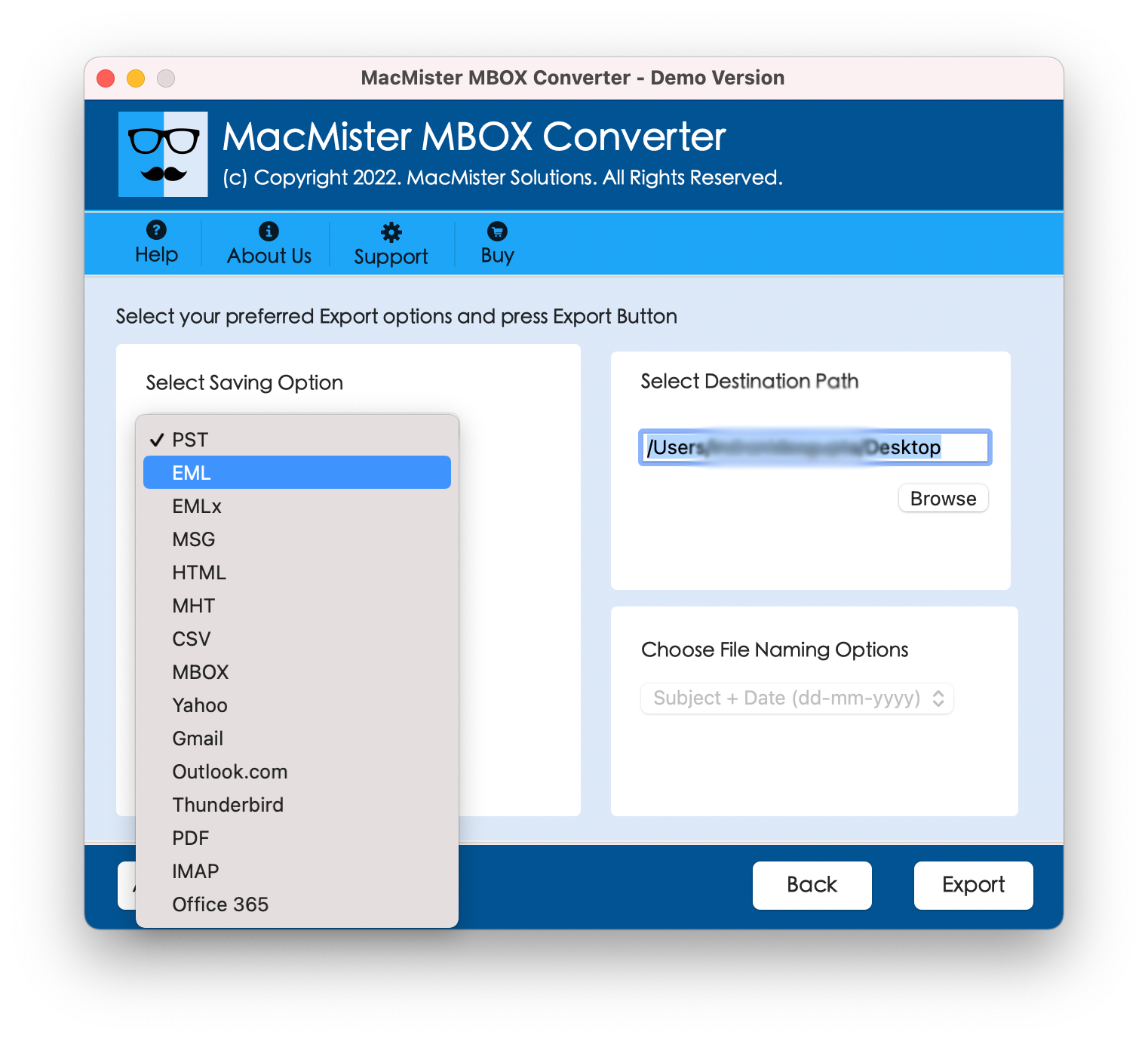












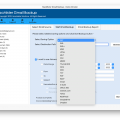
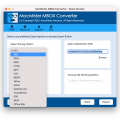


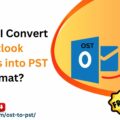


No Comments