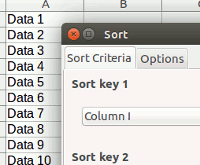
This is easy. The following trick should work:
Note: This will also work in Ms Excel, OpenOffice and many other spreadsheet applications too.
1. Insert a new column at the extreme left (or right).
2. At the very first row, enter “1” (without the quote).
3. Using your mouse, drag the first cell (the one that you just inserted “1”) and pull it down all the way to the end of the document. You should see all the cells below it populated with corresponding digit.
4. Lastly, go to “Data -> Sort” on the menu bar. Under the “Sort Key 1″ section, select the new column that you have created. Select “Descending” at the option beside it. Click OK.
Tada. You have successfully reversed the row order of your spreadsheet.
Additionally, you may want to remove the new number column and save the spreadsheet with the correct row order.
Let us know if this trick works for you, or if you have an easier way to reverse the row.
The post How to Reverse the Row Order in LibreOffice Calc [Quick Tips] appeared first on Make Tech Easier.