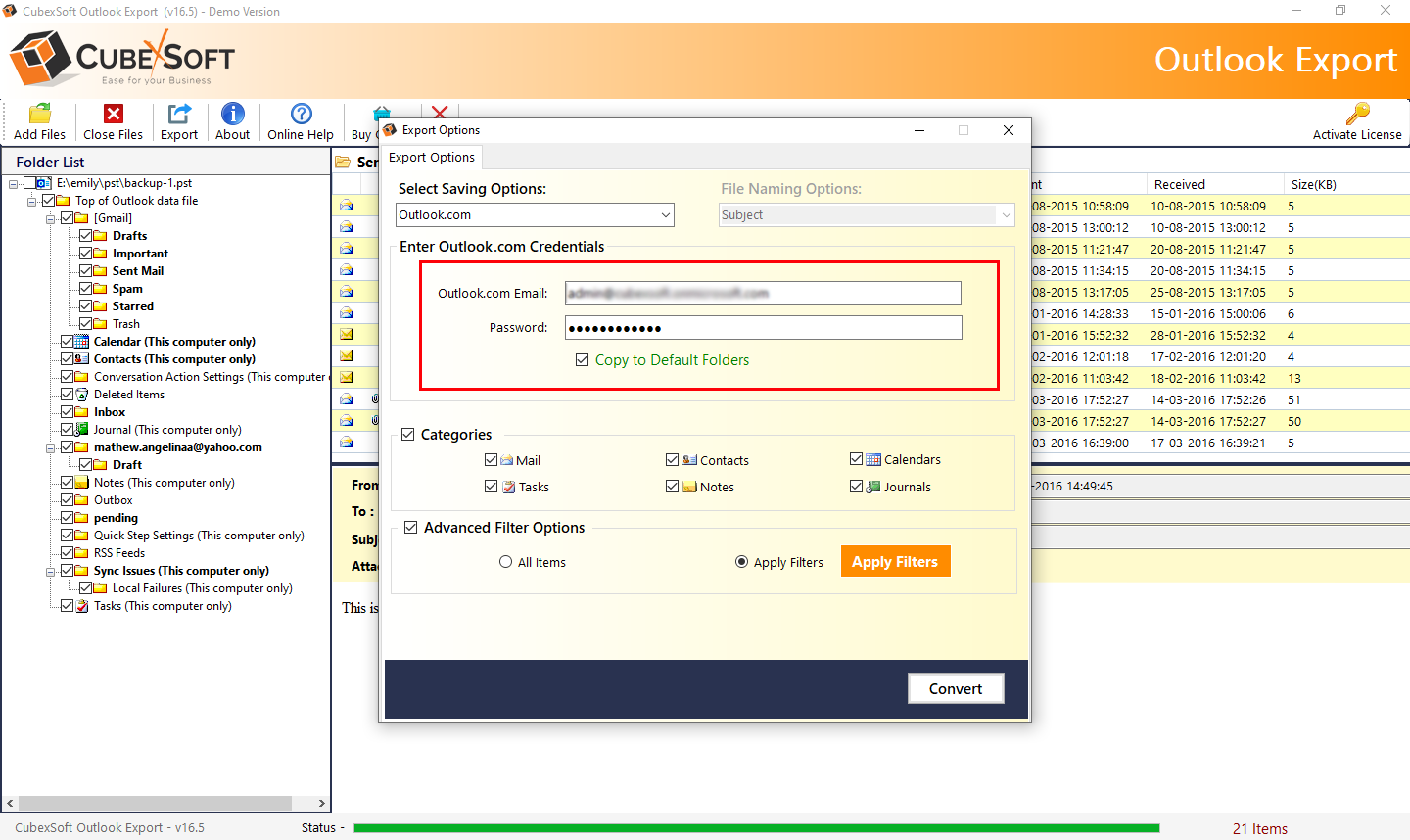Want to know how to connect Outlook to Outlook.com/ OWA account? If yes, then you are on the right page. In this post, we will show you the simplest way to configure Outlook to Outlook.com webmail account. This post is even for newbies, everyone with a basic knowledge of computers can easily access PST file into Outlook.com Live account.
Two Ways to Import PST File to Outlook.com/OWA Webmail Account
There are two ways to access and view PST files in Outlook.com. Either you can configure your Outook.com account with the desktop email client or you can choose the professional solution that works without Outlook installation.
So, in this post, we are going to explain two simple methods to import PST to Outlook.com.
#1. Direct Way to Upload PST to Outlook Web App
#2. Manual Way to Import PST to OWA
Select any of the above suggest ways to backup data from Outlook PST file into Outlook.com webmail services.
Method 1. Upload Emails from PST to Outlook.com Webmail Using CubexSoft PST to Outlook.com Tool
PST to Outlook.com Migration Tool is specially programmed to export PST data file to OWA/Outlook.com webmail account using the IMAP server. The software is designed to move emails from PST to Outlook web access directly. There is no requirement for MS Outlook installation. PST to Outlook.com tool is completely standalone and can be used by non-technical users also. This utility can be installed on all latest as well as previous 32-bit or 64-bit Windows OS and Mac OS. One can download the free demo version of the software and convert the first 25 items without any cost.
Follow Step-by-Step Guide to Backup Outlook Emails to Outlook.com Webmail
CubexSoft PST Converter software is designed with advanced algorithms to make it easy and simple for non-technical users to easily import PST to Outlook.com account.
- Firstly, download and install the software on your machine and open it and perform the conversion process effectively.
- Click on Add Files button to add PST files/folders for the conversion process.
- Now view all loaded PST files and choose desired files that you need to convert and hit on the Export button.
- The software will show a list of 15+ saving options. Select IMAP options from here which will next ask the users to provide details.
- Provide the details of Outlook.com webmail account like email address, password, IMAP port no, and IMAP host. And click on the Convert button to start the process.
- After the successful migration process is done, the application will show a confirmation message box with OK Click on this button to confirm & Exit from the software panel.
Method 2. How to Configure Outlook to Outlook.com (Outlook Web Access)
- Open and run Microsoft Outlook on your PC.
- Go to the File menu and click Add account
- Now set up your Outlook.com account
- After completing the setup got to the File menu again.
- Tap to “Open Data File”
- Now select “Import Outlook Data file” from the menu.
- Choose the PST file from your PC.
- Hit on the Finish button to start importing PST files into Outlook.com
Done! This is a free manual method to connect Outlook to Webmail Outlook.com account. This is a lengthy and complicated process. This process also required technical knowledge to perform the conversion process. Due to this reason, users usually pick quick and automated solutions for instant results.